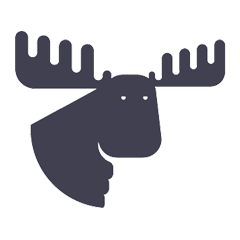Want to make the checkout process on your Shopify store faster and easier for your customers?
Shopify recently announced a major update with new checkout features for all merchants. If you're on the Starter, Basic, Shopify, and Advanced plans , you can now enjoy a One-Page Checkout that 's even faster, more functional, and offers more payment provider options.
In this article, we will explain how to do this upgrade in a simple and straightforward way.
What is a Shopify one page checkout?
One-page checkout is a shopping experience designed to make online shopping faster and easier.
This feature allows customers to enter all of their order information on a single page instead of going through multiple steps. This means that billing, shipping, and payment information are all entered in one go, streamlining the checkout process.
Attention: Migration Deadlines
Shopify recommends that merchants upgrade as soon as possible. Update your payment integration to benefit from new checkout features:
- Merchants on Starter, Basic, Shopify and Advanced plans: You have until July 19, 2024 to upgrade to the new one-page checkout.
-
Merchants on the Plus plan: Starting August 13, 2024, checkout.liquid will be disabled for the information, shipping, and payment pages and will no longer be available.
Starting August 28, 2025, checkout.liquid will be disabled for thank you and order status pages and will no longer be available. - Important : Check the impacts of not carrying out this migration within the deadlines established here .
If If you are a merchant on the Plus plan, it is worth checking out our specific article on the updates and new features available with Checkout Extensibility for Shopify Plus.
Complete Guide to Updating Shopify Checkout
We know that any change can be confusing. So, be sure to check out our detailed guide to updating Shopify Checkout to make the most of these new features and make the transition hassle-free. There, you can search directly for the topic of your interest.
We're trying to organize the information as much as possible, based on Shopify's articles, announcements, and documentation. When in doubt, always check your payment method and the official Shopify documentation.
Our intention is to keep this track as up-to-date as possible. If you have any observations, feedback, or would like to contribute, please let us know.
How do I know if I need to update my Shopify checkout?
To check if your checkout needs an update, go to the checkout and check the URL.
The old checkout format is as follows: https://minhaloja.com.br/31789674/checkouts/3390d8b6b667324c
If the checkout is updated the URL starts with: https://minhaloja.com.br/checkouts/
Another quick way is to identify the first address field that appears.
If the checkout is updated, the zip code will appear before the street name.
Step-by-Step Guide to Upgrading to Shopify One-Page Checkout (2024)
This guide is for merchants on the Starter, Basic, Shopify, and Advanced plans who use 3-page checkout with legacy payment integrations like Appmax, dLocal Go, Mercado Pago, PagBrasil, PagarMe, Pagbank, or Paypal.
The instructions below are a general overview to help you understand the process. To ensure a smooth and planned process, check with your payment provider for detailed instructions and contact a trusted expert (Alce Rocks may be able to help you with this).
First of all, contact your payment provider for detailed instructions.
1. Install the New Payment Integrations:
- You can install different providers for each payment method. For credit card, use the "Payment providers" block and choose a provider.
- For other payment methods such as Pix and Boleto, use the “Additional payment methods” section.
- If you don't find your payment provider/method in the Payments section in the Admin, use the link provided for installation.
2. Uninstall Old Integrations:
- Go to Settings > Payments in your Shopify admin.
- Select the provider (Appmax, dLocal Go, Mercado Pago, PagBrasil, PagarMe, Pagbank or Paypal) and click on Deactivate and then on Uninstall.
- For Mercado Pago or PagBrasil, also uninstall the checkout app in Settings > Apps and sales channels.
3. Check for Update:
- Make sure the checkout has been updated to one page.
- If the checkout doesn't update, make sure all old integrations were uninstalled correctly.
Important:
- For the credit card method, check if you need to install an anti-fraud application.
- If you have integration with ERPs or other systems, confirm that they are working correctly. For example, with ERP Bling, check if it is necessary to change the mapping of any address field .
- Suggestion: Install the Jataí app to capture complete order address information, such as the customer's number, street and neighborhood, facilitating synchronization with Bling, Tiny and other ERPs.
Finally, test your checkout to ensure everything is working correctly.
We can help you
Alce Rocks is not just an agency; we are a reference in Shopify Plus projects in Latin America and an official Shopify partner since before its arrival in Brazil.
Your project can count on our consultancy at every stage: migration, planning, design, custom solution architecture, development and ongoing monitoring. In addition, we offer exclusive content, audits, apps and migration packages to ensure you get the most out of everything Shopify has to offer.
Need Specialized Support?
Consulting for High-Scale Retailers: Hire our specialized consultancy for Shopify Plus and count on complete support to optimize your checkout and maximize your sales.
Support for Payment Method Providers: If you are a payment provider, contact us to evolve or integrate your payment method with Shopify.