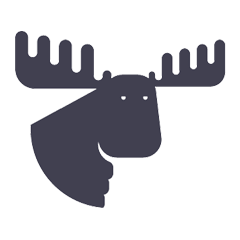Jataí is an essential tool for Shopify stores, designed to enhance checkout and streamline order processing. This application allows you to customize order fields and checkout rules, facilitating integration with essential systems such as ERP and Logistics. By reducing errors and saving time, Jataí makes your operation more efficient, significantly improving the management of your e-commerce.
Using Jataí is easy. You probably don't need to read this guide. Just install it , follow the steps on the dashboard and you'll probably be able to do everything without having to read the instructions.
Do I need to use everything that Jataí offers?
You don't need to use all of Jataí's features right away. Activate only what you think is necessary for your operation:
- Checkout Rules: For stores using the new Shopify standard (One-page or Extensibility), Jataí allows you to customize rules and alerts to improve the checkout experience.
- Additional Fields in Orders: Ideal for integrations with ERP or logistics, helping to keep your data in compliance with the necessary requirements.
Have you updated your Shopify checkout with the new fields yet? If not, now is the perfect time!
The Jataí App has been updated and is 100% compatible with the new checkout model, allowing you to enjoy all the benefits in an optimized way.
How to apply the update:
1) Update your checkout: Make sure you are using One Page or Extensibility checkout (If you need more information, click here ).
2) Request through Shopify support:
Please contact Shopify Support to enable this feature. We suggest sending them this documentation to help you get started, as this is a new feature.
Do you have any questions? Here we explain everything in detail
In this guide, we will show you a step by step guide on how to install and configure the Jataí app in your Shopify store, ensuring that you can enjoy all the benefits of this powerful solution.
To facilitate your understanding and experience, we have organized the content as follows:
- Video instructions:
- How to enable Checkout Rules (video)
- How to customize Additional Order Fields (video)
- Detailed instructions (text):
- How to enable Checkout Rules (tutorial)
- How to Customize Additional Order Fields (tutorial)
Video Instructions
How to customize Alerts and Checkout Rules
Step by step video tutorial:
How to Customize Additional Order Fields
Step-by-step video tutorial: How to customize Order Note Attributes
How to check Note Attributes in Requests
Step by step video tutorial:
Detailed Instructions
How to Customize Checkout Rules and Alerts
Important : Before following the instructions below, you must install Jataí.
1) Confirm that your Checkout is in the updated model
Check if your store uses the new checkout features (One-page checkout or Checkout Extensibility). How do I know if my checkout is already updated?
Check Checkout URL
- Old Checkout URL: Old Checkout:
https://minhaloja.com.br/ 31789674/checkouts/3390d8b6b6673 24c
- Updated checkout:
https://minhaloja.com.br/ checkouts/
Check the First Address Field
-
Updated checkout: zip code appears before street name.
Check in Settings
- If your checkout needs updating, a notice will appear in Settings > Checkout.
2) Enable Validation Extensions
- Go to Settings > Checkout .
- At the bottom of the screen, click Add Rule .
- Click on validation and uncheck the Allow all customers to complete checkout option.
- Don't forget to click Activate .
3) Check if Rules are Enabled
Confirm that all rules have been activated correctly.
4) Setting Checkout Rules Information
When configuring checkout validations, you can customize messages and create custom rules for your business.
How to customize Order Note Attributes
Important : Before following the instructions below, you must install Jataí.
1) Note Attributes Configuration
- Within the Jataí app, locate the Order Fields page.
- Click Edit to modify existing pre-configured fields.
- These fields will automatically be added to the Note Attributes section of your orders.
2) Creating an Advanced Editing of Order Fields
Explore maximum customization with advanced editing. In this mode, you can add and duplicate a variety of custom fields as needed.
- Click Access Advanced Editing .
- All available field options and their matches will appear on the screen.
- Click Add Field .
- In the Name field, enter it as it will appear in the Note Attribute (in your integration documentation, use the exact same field name to make integration easier).
- Under Attribute Type , select the best option that matches this field.
- After configuring the desired fields, click Save to apply the changes.
Place a test order in your store to verify that the new note fields appear correctly on the checkout page and that the data is stored correctly with the order.
3) Capturing Payment Method Information
Ensure a more complete analysis of transactions by automatically capturing information about the payment method used.
To configure your payment method, you will need to obtain the access token.
Access the Payment Method Documentation
Go to the payment method documentation page for detailed instructions on how to generate the access token.
Generate Access Token
Follow the instructions provided in the documentation to generate and copy the access token.
Configure in Jataí
- Access the Payment Method screen in Jataí.
- Enter the access token in the section corresponding to your payment method and click Save .
- Check if the token is validated (it will turn green).
Checking Note Attributes Information in Orders
To verify that the integration is working properly, you can:
In the Application Dashboard
- Click on View Status and History . This will show all processed and unprocessed orders.
On the Shopify Home Screen
- Click Orders and then open the order.
- In the upper right corner, all the information from the order fields will appear.
- Scroll down the order screen to identify the Jataí app and the captured information.
Frequently Asked Questions
1. Is Jataí compatible with all Shopify plans?
Yes, Jataí is compatible with all Shopify plans, including Shopify Plus. It is designed to adapt to the different needs of each version, ensuring an efficient and hassle-free integration.
2. Do I need to have the Shopify checkout updated (One Page/Extensibility) to use the Jataí app?
To register Order Fields, Jataí works with both Checkout Extensibility/One Page and the previous model. The only function that needs the updated checkout is the checkout rules, as they are exclusive to the new update.
No, Jataí was designed to adapt to multiple integrations. You can connect and synchronize as many systems as you need for your business without any specific limitations.
With Advanced Editing, you have the freedom to add and duplicate a variety of custom fields as needed. Use this flexibility to set up multiple fields with the same data under different names, for example, to perfectly suit your specific e-commerce needs.
Currently, there is no limit on orders processed in Jataí.
Yes, order fields are saved. Jataí uses the information provided at the time of ordering, so we recommend that you create the order with as much detail as possible.
7. How does address validation work with the new checkout fields?
Jataí allows Street and Neighborhood validation in any checkout configuration, whether with separate Street and Number fields or together. This update helps fix issues related to Facebook and browser autocomplete, ensuring a more accurate and efficient process.